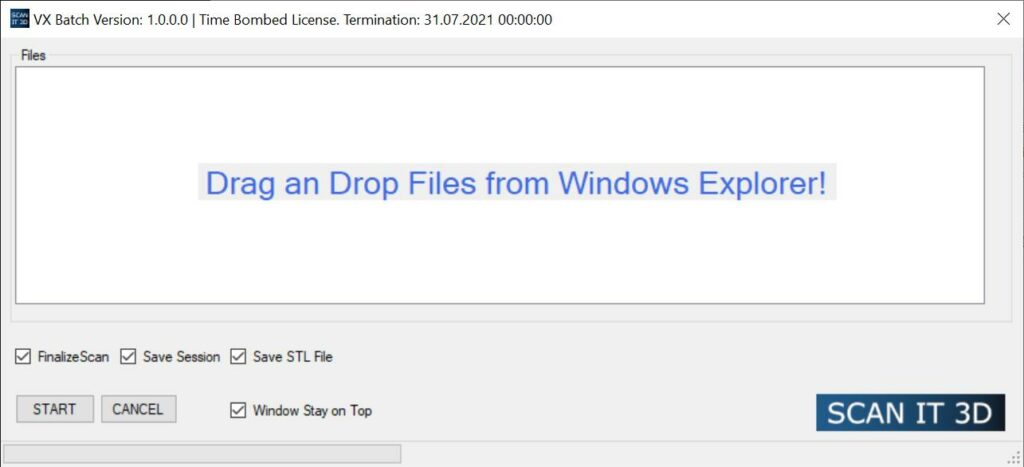
The Creaform Scanners are among the fastest 3D-Scanner on the market. But as always there is room for improvement! After the scan is done you have to finalize the scan, when using the HandyScan Black or the MetraScan Black. This is time-consuming and boring. As well you have to save the entire scan to an STL file for further processing.
If you want to automate this, just drop the files from Windows Explorer to the form and press start. All files will be processed and the STL Files will be generated.
Download
Update
You will find additional Information here when I make changes to the program.
- 06.06.21 Update: Add a second progress bar to visualize the progress of the current file
- 06.06.21 Update: Add information about elapsed time and make an educated guess about the remaining time
- 06.06.21 Update: Add a setup program
Planed Functionality:
Functionality with WIP Work In Progress is under development.
- Code Signing to avoid trouble with the virus scanner
- WIP Save settings
- Add an option to delete everything but the largest triangle cluster 1, 2, 3
- Transform STL Files based on a fixed transformation
- Change UI to WPF / XAML
- WIP Cluster files in Folder
Pricing
The current version is free – free as a free beer. But it will only run until the 31th of December! I will write an update when I have a plan on how to proceed.
Current Limitations
The program is developed with VXElements Version 8.1.2087. It may fail when a different version from VXElements is installed. The program will only process the first scan in the csf file. This is currently a limitation o the API. It will not be able to change the resolution.
Suggested Workflow
When scanning different files just stop the scan and save the scan. When intending to create multiple scans from one single object, just add a dash and a number to the scan file piston-1.csf, piston-2.csf.
Scanning a larger batch of the same object
It is recommended to use a turntable.
Preparation
- Start scanning targets
- Align the targets to meaning full coordinate system
- Export the target model
- Open a new session
- Import the target model
- Create a clipping plane on the top of the turn table.
- Save this file as your template with the necessary settings for resolution, shutter, scan field.
Scanning
- Open your template
- Start scanning
- Stop scanning
- Save the file and proceed with step 1
Further Steps Alignment, Merging, Processing
When using Design X or Control X there are tools where you can automate this final steps as well.